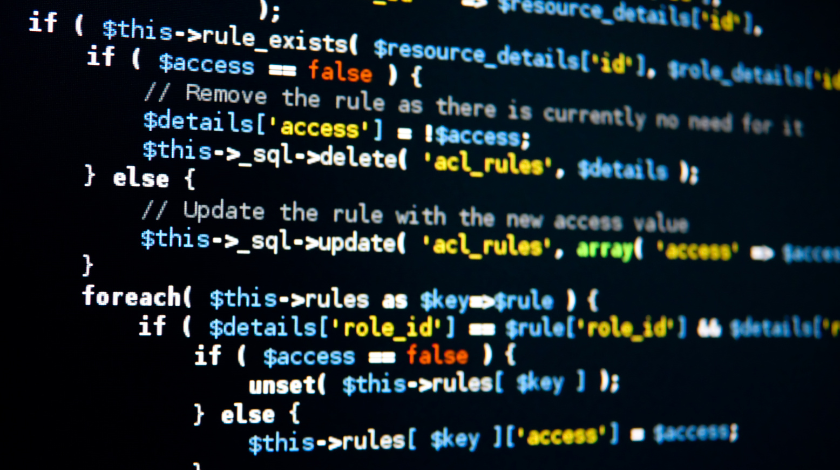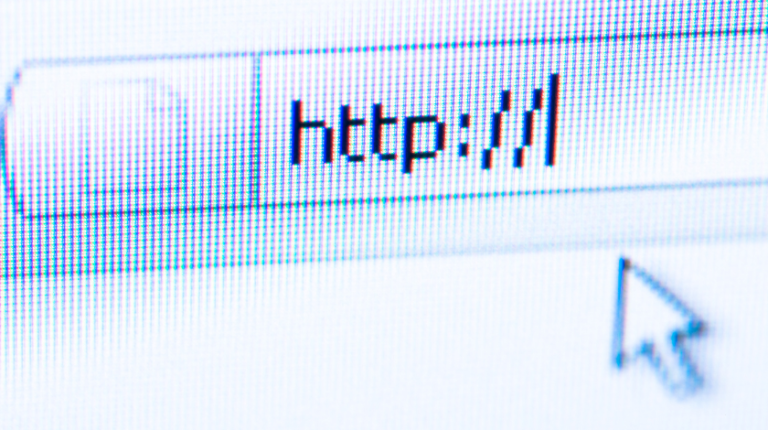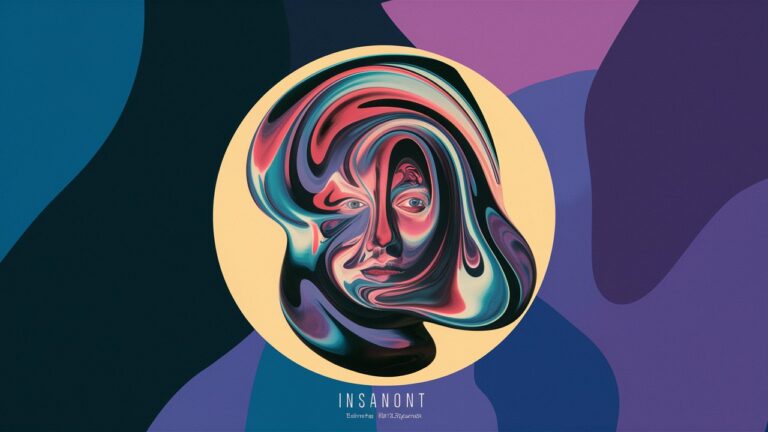Understanding http://localhost:3003.: A Complete Beginner-Friendly Guide
When you first start learning about web development, one of the most common things you’ll see is something like http://localhost:3003. At first glance, it looks like a regular web address, but it often confuses beginners. What does it mean? Why does it not look like “normal” websites such as https://google.com? And why is there a number at the end?
In this guide, I’ll walk you through everything you need to know about http://localhost:3003 in simple language. Whether you’re a complete beginner, a student, or someone exploring web development for the first time, this article will break it all down step by step. Along the way, I’ll share some personal experiences and examples from my own learning journey.
What Does http://localhost:3003 Mean?
Before diving into technical details, let’s break this down into parts:
http://→ This is the protocol. It tells your browser how to communicate with the server. In this case, it’s using the HTTP protocol.localhost→ This is a special hostname that refers to your own computer. Instead of going to the internet, it stays on your machine.:3003→ This is the port number. Think of it as the “door” your computer is using to handle web traffic.
So, when you type http://localhost:3003 into your browser, you’re telling your computer:
“Hey, connect to the server running on my own computer, using port number 3003, and display what it’s serving.”
This is very different from visiting a normal website. Instead of reaching out to the internet, your browser communicates with a program or web server running locally on your device.
Why Do Developers Use localhost:3003?
When building websites or apps, developers often run their projects locally before deploying them to the web. Running something on localhost means it’s only visible to you (and maybe others on your local network if configured). Here’s why it’s so useful:
- Safe Testing Environment
You can try new features, test your code, and even break things—without affecting a live website. - Faster Development
Everything runs on your own machine, so you don’t need to wait for files to upload to a remote server. - Multiple Projects, Multiple Ports
If you’re working on more than one project at the same time, you might uselocalhost:3000for one,localhost:3001for another, andlocalhost:3003for yet another. - Learning by Doing
For beginners, running a project locally is often the first hands-on experience with real web development.
Understanding Ports (Why 3003?)
A common question is: Why 3003? Why not 80 or 443 like real websites?
Here’s the answer:
- Port 80 is the default for HTTP websites.
- Port 443 is the default for HTTPS websites.
- When you’re developing locally, these ports are often already used by your computer (for system processes or other applications).
So developers pick other ports like 3000, 3001, 3003, 8080, 5000, etc.. These are just convenient defaults chosen by frameworks and tools.
For example:
- React often runs on
http://localhost:3000 - Express.js apps may default to
http://localhost:3001 - Your custom project might run on
http://localhost:3003
Think of it like different rooms in the same house. The house is your computer (localhost). Each room (port) can host a different gathering (project).
My First Experience with http://localhost:3003
When I first started learning web development, I used Node.js and Express to build a simple API. The tutorial I was following asked me to open my browser and type http://localhost:3003. I remember being confused: “Why 3003? Why not just localhost?”
At first, nothing worked. I kept refreshing, and all I got was an error page. Turns out, I hadn’t actually started the server. Once I ran node server.js, the magic happened. Suddenly, when I typed http://localhost:3003, my little app responded with Hello World!
That was the first time I really felt like, “I’m building something real.” Even though nobody else could see it, it felt like my own little corner of the internet.
Common Uses of http://localhost:3003
Here are a few scenarios where you might run into this address:
- Running a Node.js/Express Backend
Many backend projects default to port 3000 or above.3003might be chosen manually to avoid conflicts. - Testing APIs
If you’re creating an API, you might test endpoints locally before connecting them to a front-end app. - React or Angular Apps
Sometimes, the front-end runs on one port (say 3000), and the backend runs on another (say 3003). This way, you can develop both simultaneously. - Custom Project Configurations
Some developers like to assign specific ports to specific projects. For example, 3003 could always mean “Project C” on your system.
How to Run Your Own Server on http://localhost:3003
If you want to try this yourself, here’s a simple example using Node.js and Express:
Steps:
- Install Node.js if you haven’t already.
- Run
npm init -yin a new folder. - Run
npm install express. - Create
server.jswith the code above. - Run
node server.js. - Open your browser and go to
http://localhost:3003.
You should see the text: Hello from localhost:3003!
Troubleshooting http://localhost:3003
Sometimes things don’t work. Here are common problems and solutions:
- Error: Port already in use
Another program is using port 3003. Solution: change your port number (for example, 3004). - Cannot connect / site not found
You might have forgotten to start your server. Make sure your app is running. - Firewall blocking connections
On some systems, firewall settings may prevent local ports from opening. - Code errors
If your server code has a bug, the page won’t load. Check your terminal for errors.
Why Not Just Use http://localhost Without a Port?
If you type only http://localhost, your browser assumes port 80. Unless you have a server running on port 80, you’ll get an error.
By adding :3003, you’re being specific: “Don’t look at port 80, look at port 3003 instead.”
Localhost vs. Live Websites
It’s worth highlighting the key difference between http://localhost:3003 and a real website like https://www.example.com:
- Localhost: Runs only on your own machine. Nobody else on the internet can see it.
- Live Website: Runs on a server connected to the internet, accessible to anyone.
Think of localhost as your “private playground.” You build, test, and experiment there. Once it’s ready, you “deploy” it to a live server so the world can see.
SEO Perspective: Why Write About http://localhost:3003?
At first glance, you might think: Why optimize for a keyword like this? Nobody searches for localhost addresses. But actually, many beginners Google things like:
- Why is my project running on localhost:3003?
- How do I open localhost:3003 in browser?
- What does localhost:3003 mean?
Writing about it helps answer those exact beginner questions. If you’re a content creator or teacher, covering topics like this makes your tutorials more beginner-friendly.
Tips for Beginners Working With Localhost
Here are a few things I wish I knew earlier:
- Always check your terminal → Most errors show up there first.
- Don’t be afraid of port numbers → They’re just labels. You can pick almost any number above 1024.
- Keep projects organized → If you’re running multiple servers, make notes of which port belongs to which project.
- Use tools like Postman → Great for testing APIs running on localhost.
- Remember: it’s only local → Don’t worry if your friend can’t see it. They won’t, unless you deploy it or set up port forwarding.
Beyond Localhost: Moving to Deployment
Once you’re comfortable working with http://localhost:3003, the next step is to make your project live. This usually involves:
- Hosting your code on a server (like AWS, Heroku, or Vercel).
- Pointing a domain name to that server.
- Using standard ports (80 for HTTP, 443 for HTTPS).
It’s a big step, but understanding localhost is the foundation.
Conclusion: My Takeaway on http://localhost:3003
If you’re seeing http://localhost:3003 for the first time, don’t be intimidated. It simply means your project is running on your own computer, on port 3003. Nothing mysterious. In fact, it’s a sign that you’re stepping into the real world of web development.
Personally, the first time I saw “Hello World” pop up on my browser from localhost:3003, it felt like magic. Over time, I realized it’s not magic at all—it’s just how the web works, broken into small understandable parts.
So, my takeaway is this: every big website you know once started on someone’s localhost. Google, Facebook, Twitter—all of them began as little experiments on someone’s computer. When you type http://localhost:3003, you’re following the same path.
Keep experimenting, keep learning, and don’t be afraid of those little numbers at the end of localhost. They’re just doors to your own creative playground.
Final Thought:
Next time you see http://localhost:3003, smile a little. It means you’re building something, testing something, or learning something new. And that’s always a good thing.