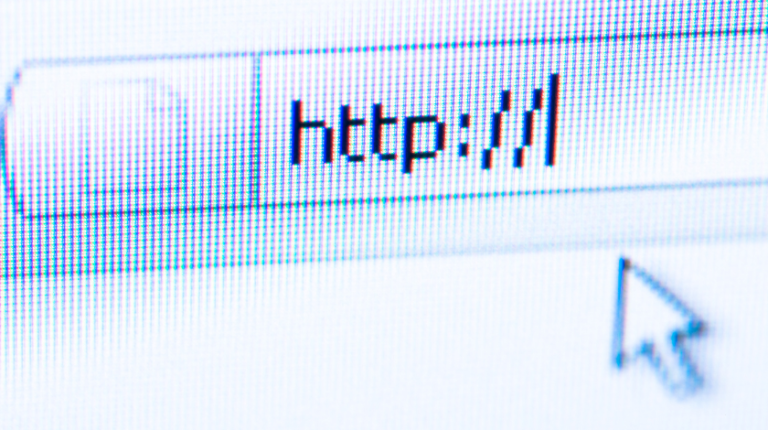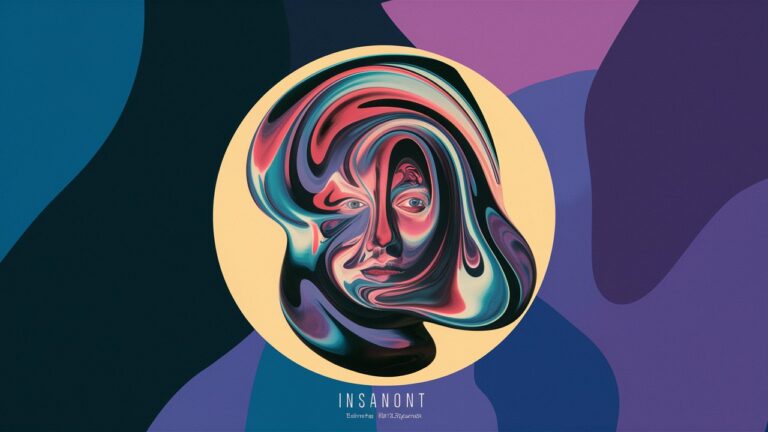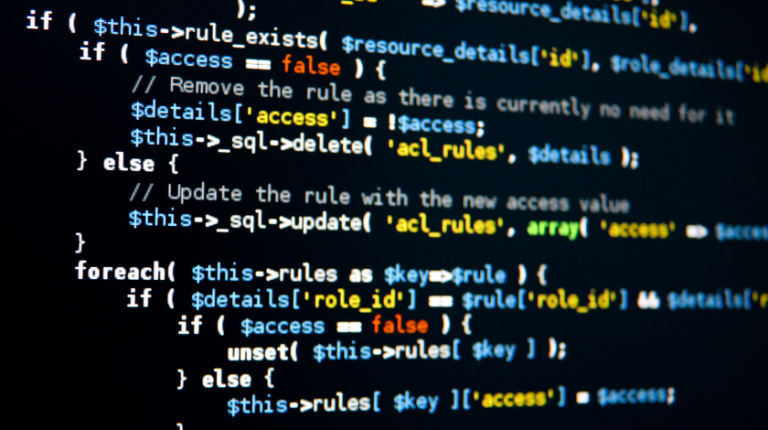HTTP 500: Understanding and Fixing the Internal Server Error
When you run a website, there are few things more frustrating than seeing a plain white screen with the message “500 Internal Server Error.” If you’re a visitor, it feels like you’ve hit a dead end. If you’re the website owner, it’s even worse because you know something has gone wrong on the server but the error gives you very little detail. I’ve had my fair share of moments staring at that error code while working on client sites and even my personal blog, and I know how overwhelming it can feel at first. The good news is that with the right approach, you can not only fix it but also prevent it from happening often.
In this article, I’ll explain everything you need to know about HTTP 500 errors. We’ll go over what it means, why it shows up, how to fix it step by step, and how to keep your site healthy so you don’t run into it too often. Whether you’re a beginner just running a WordPress site or a developer managing multiple servers, you’ll find something useful here.
What is HTTP 500?
At its core, HTTP 500 is a generic server-side error. When you type a web address into your browser, your request is sent to a server. The server processes the request and responds with a status code. Most of the time you don’t see these codes because everything works fine. But when something goes wrong, the server returns an error code. In this case, 500 means “Internal Server Error.”
Unlike some other codes, HTTP 500 is vague. It tells you that something is broken on the server but doesn’t explain exactly what. That’s why it can feel like trying to solve a puzzle without all the pieces. To make matters worse, different servers (Apache, Nginx, etc.) and platforms (like WordPress or Joomla) may display the error differently.
Common Causes of HTTP 500 Error
The HTTP 500 error is like a symptom. The root cause can be many things. Here are the most common ones I’ve come across:
1. Server Misconfiguration
If the server settings are incorrect, it can’t properly handle requests. For example, a wrong entry in configuration files (such as Apache’s .htaccess or Nginx’s config) can cause the error instantly.
2. Corrupt .htaccess File
In Apache-based servers, the .htaccess file is very powerful. It controls redirects, permissions, and more. A single misplaced character or line of faulty code can throw the entire site into a 500 error.
3. PHP Script Errors
Many websites today rely on PHP scripts. If there’s a bug in the code, or if the script runs into memory limits, the server may return an internal error instead of executing it properly.
4. CMS Issues (WordPress, Joomla, Drupal)
Platforms like WordPress are fantastic but also prone to plugin conflicts, theme issues, or faulty updates. I once updated a plugin on my WordPress site and immediately got hit with a 500 error. Rolling back the change fixed it.
5. Database Connection Problems
If your site can’t connect to the database, it may show a 500 error. This often happens if the database server is down, credentials are wrong, or the database is overloaded.
How to Fix HTTP 500 Error (Step-by-Step Guide)
When faced with this error, the first step is not to panic. Here’s a structured way to fix it:
1. Refresh and Retry
Sometimes, the error is temporary. A quick refresh (Ctrl+R) or trying again later might solve it if the server was under a temporary load.
2. Clear Cache and Cookies
Your browser may be holding onto old data. Clearing cache and cookies can sometimes bypass the problem.
3. Check Server Logs
This is where the detective work begins. Server logs usually provide more specific error messages. In Apache, check the error_log file. In Nginx, look under /var/log/nginx/error.log.
4. Fix .htaccess File
If you suspect .htaccess, rename it temporarily (e.g., to .htaccess_old). If the site loads afterward, you know the file was the problem. Then regenerate it by resetting your permalink settings in WordPress or writing a clean version manually.
5. Disable Plugins or Themes
For CMS users, plugins and themes are common culprits. Disable all plugins, then reactivate them one by one to find the bad one. Switch to a default theme if needed.
6. Increase PHP Memory Limit
Sometimes the script just needs more resources. You can increase memory in the php.ini file or by adding define('WP_MEMORY_LIMIT', '256M'); in WordPress’s wp-config.php.
7. Contact Hosting Provider
If all else fails, it may be an issue with the server itself. Hosting providers can usually help identify the cause, especially if it’s related to server overload or permissions.
HTTP 500 Error Across Different Platforms
WordPress
By far the most common place people encounter 500 errors. Plugins, themes, and updates often trigger it. The good news is that WordPress has a large community with plenty of solutions.
Apache
In Apache servers, .htaccess issues or module conflicts often trigger the error. Restarting Apache and checking configuration files usually helps.
Nginx
Nginx is strict about its configuration. Even a missing semicolon can break the server. Checking the config syntax and logs is key here.
PHP and Databases
When PHP scripts crash or exceed limits, the 500 error appears. Similarly, if the database server is unreachable, your site may throw this error instead of loading properly.
HTTP 500 vs Other Errors (502, 503, 504)
It’s important to know the difference:
-
500 Internal Server Error: Generic error, something failed on the server.
-
502 Bad Gateway: The server received an invalid response from another server.
-
503 Service Unavailable: The server is temporarily overloaded or under maintenance.
-
504 Gateway Timeout: The server didn’t respond in time.
Real-Life Experiences and Insights
I’ll share a quick story. A few years ago, I managed a client’s e-commerce site. During a big sale event, the site went down with a 500 error. Customers couldn’t check out, and every minute lost was lost revenue. It turned out that a plugin update had clashed with the caching system. We disabled the plugin, cleared the cache, and the site was back online in minutes. That day taught me the importance of testing updates on a staging site first.
Best Practices to Prevent HTTP 500 Error
-
Update Regularly: Keep your CMS, plugins, and themes updated.
-
Monitor Logs: Check server logs frequently for warnings.
-
Use Reliable Hosting: Cheap hosting often means poor server resources.
-
Backup Often: Always have backups in case something goes wrong.
-
Test Changes Before Deployment: Use a staging environment for updates.
Conclusion
The HTTP 500 internal server error may look intimidating, but once you understand it, it’s manageable. It’s simply the server’s way of saying, “Something went wrong, but I can’t explain clearly.” By checking common causes, using structured troubleshooting steps, and applying best practices, you can minimize downtime and keep your website running smoothly. The key is not to panic but to approach the issue step by step.
FAQs
1. What is HTTP 500 internal server error?
It’s a general error that means something went wrong on the server but the server cannot specify what exactly.
2. How can I fix HTTP 500 on my website?
Start with simple steps like refreshing, clearing cache, and checking .htaccess. If that fails, check server logs, disable plugins, or contact your host.
3. Is HTTP 500 caused by my internet connection?
No, this is a server-side error. It has nothing to do with your internet connection.
4. How long does it take to fix a 500 error?
It depends on the cause. Some fixes take a few minutes, others require deeper investigation.